The ability to have your drone automatically fly back to you with an easy push of a button is an amazing setting that most drones today come with.
Not only that, many drones are built with safety features that will force your drone to fly back to you when in a situation that puts your drone in potential danger.
The problem?
Many people who are new to drones either don’t understand how this feature works or don’t set it properly so it ends up hurting instead of helping a potentially hazardous situation.
Read ahead for helpful tips to know for using Return To Home on your drone!

How Return to Home Works on Your Drone
The “Return to Home” (RTH) feature on a drone typically works by using the drone’s onboard GPS (Global Positioning System) to navigate back to the location where it was launched, or to a pre-programmed home location that has been set by the user. Here are the general steps involved in the RTH process:
- The drone’s GPS records its initial takeoff location, as well as the location of the controller.
- The drone uses its GPS to fly back to the recorded takeoff location or to the pre-programmed home location, while also avoiding any obstacles in its path (if you have obstacle sensors).
It’s important to note that RTH is not foolproof, and there are some factors that can interfere with its effectiveness, such as poor GPS signal, strong winds, or obstacles in the drone’s path.
As a result, it’s always a good idea to monitor the drone’s movements during the RTH process and be prepared to take manual control if necessary. It’s also important to practice using the RTH feature in a safe and controlled environment before relying on it in a more complex or risky flying situation.
I’m a huge fan of keeping a finger hovered on the “return to home” CANCEL button (see image below) just in case there is an issue while your drone is automatically flying back to it’s home point.
I also like to manually land/fly the drone back to me once it’s back in view.
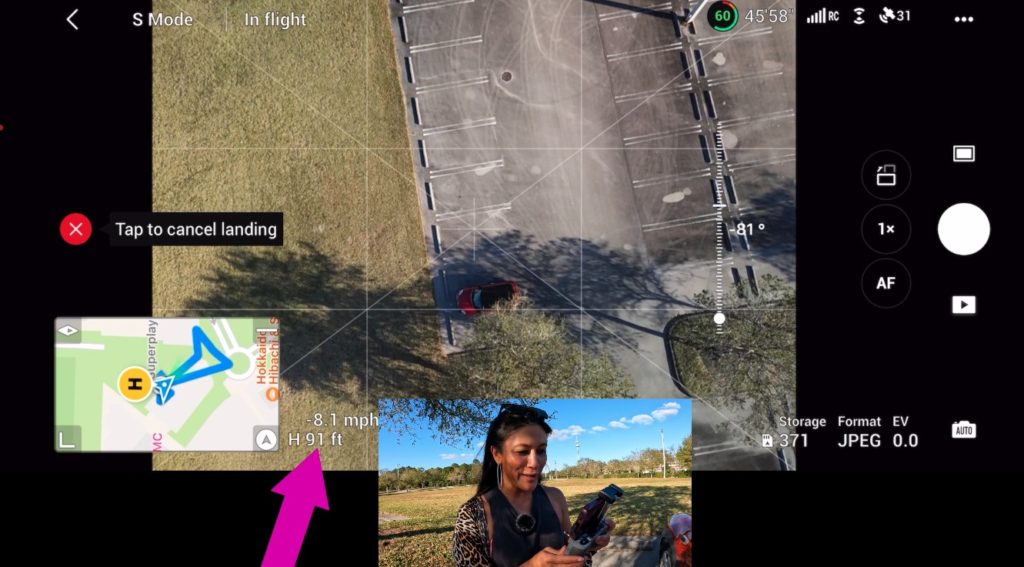
When Your Drone Return to Home Will AUTOMATICALLY Kick In
There are a few times that even if you don’t want it to, your drone will automatically return to home.
When does this happen?
If the drone loses connection with the controller or the controller’s battery is low, the drone will automatically activate the RTH feature.
Whether you activate return to home or it automatically does it, you always have the option to press the cancel button.
See the full tutorial with examples in the video below!
Tips and Settings for Using Return to Home On Your Drone
To ensure a successful flight, there are a few best practices for your drone that will help you to have a safe landing. Read on for four of these tips!
4. Set the Auto Return To Home Height Correctly
Under your safety settings, update the “Auto RTH Altitude” to a height that make sense given your flying condition. A few things to consider:
- If it is very windy and you have no tall obstacles around you in uncontrolled airspace, you might consider not using 400 feet. Making your drone ascend to 400 feet might take a lot of battery and in high wind, may cause additional battery (and potential fly away) issues.
- If you are somewhere with no obstacles (very open fields and spaces) – you may consider a lower altitude. For example, when I was flying in the Maldives, the tallest thing around was a 75 foot palm tree.
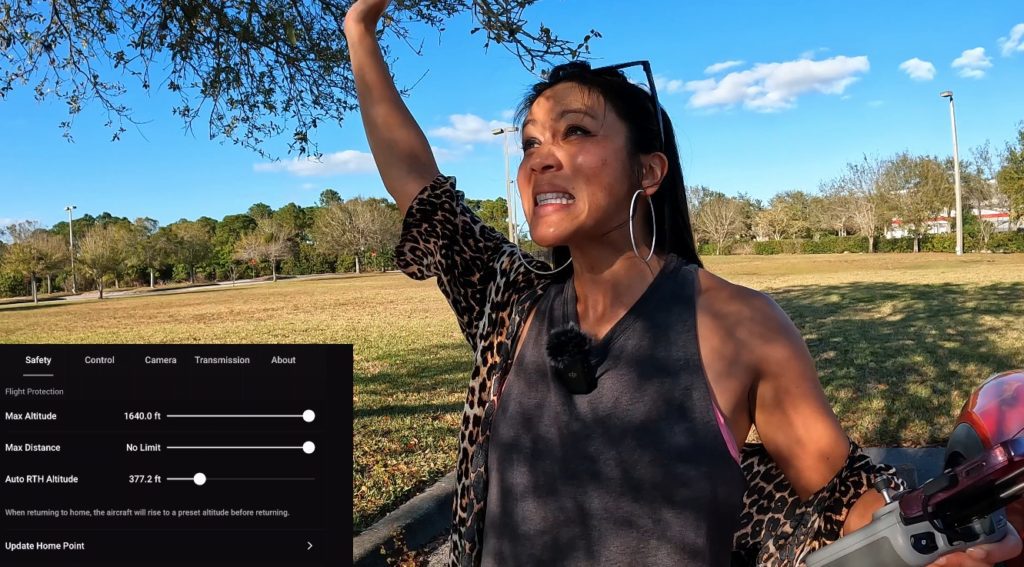
3. Set a Smart Drone Home Point
The “home point” of a drone refers to the location where the drone was launched or where it has been programmed to return to using the “Return to Home” (RTH) feature. The home point is typically recorded by the drone’s GPS system when it takes off, and it serves as a reference point for the drone’s navigation during flight.
In the full video tutorial I purposely launch my drone from underneath a tree to demonstrate how the drone will HIT the tree if I used Auto Return to Home.
How do you fix this?
Update your drone’s Home Point under your safety settings. You can choose ANYWHERE (just like Google Maps) that might be a better option for your drone (away from the tree or on concrete instead of landing in the grass).
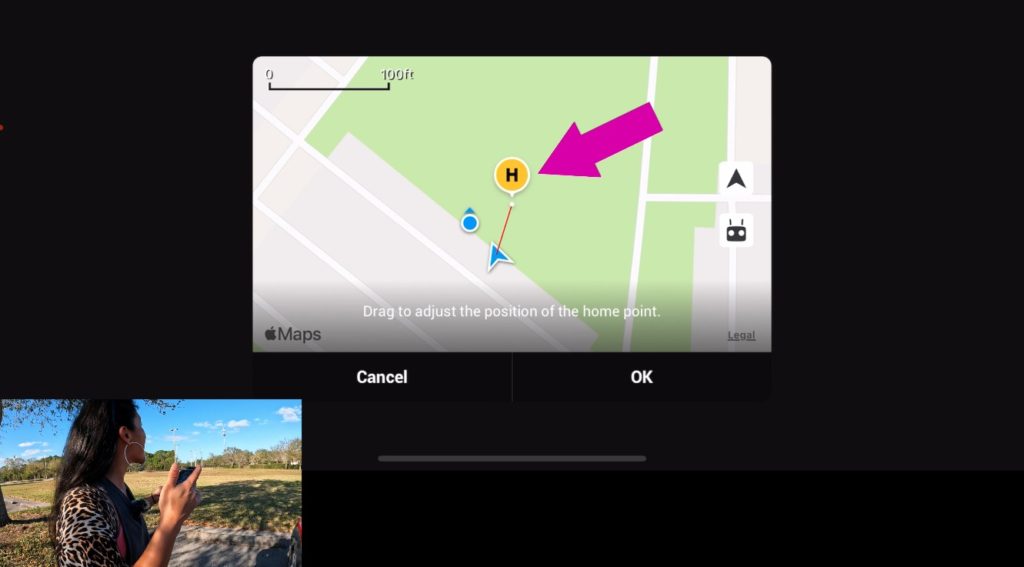
Become a PRO at flying your drone
MASTER your drone and gain the confidence to EASILY fly!
Whether you’re just getting started, or trying to become an advanced pilot selling your drone photography and videography, consider checking out the drone courses!
2. Ensure a Clear Landing Area for your Drone at the Home Point
Related to the point above, whether you’re updating the drone’s home point or simply choosing the BEST place to launch from (sometimes you don’t have a choice from a balcony or a boat), make sure the landing area is clear and safe.
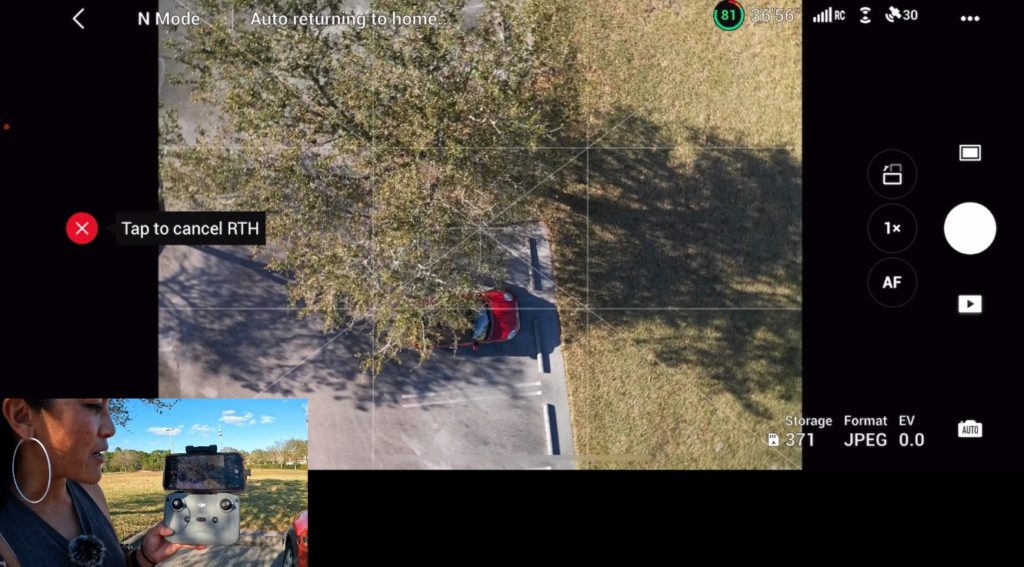
1. Ensure GREAT GPS Before Flying Your Drone
Both to avoid having Return To Home automatically kick in and also to ensure your drone comes correctly to it’s home point, ensure you have solid GPS before you fly your drone.
I always like to make sure I hear the magic words “Your home point has been updated”.
What are some tips for ensuring great GPS on your drone?
- Fly in an open area: GPS signals can be weakened or disrupted by obstacles such as buildings or trees, so it’s best to fly your drone in an open area with few obstructions.
- Wait for a strong signal: It’s a good idea to wait a few minutes before taking off to allow the drone’s GPS to acquire a strong signal. Some drones will indicate when they have a strong GPS lock, so be sure to check your drone’s user manual or online resources for guidance.
- Calibrate your drone’s compass: A properly calibrated compass can improve the accuracy of your drone’s GPS positioning. Many drones have a calibration feature that can be accessed through the controller or mobile app.
- Keep your drone updated: Drone manufacturers may release software updates that improve GPS accuracy or fix bugs, so be sure to check for updates regularly.
- Check for interference: Other devices or signals can interfere with GPS signals, so be sure to check for interference from sources such as nearby cell towers, Wi-Fi networks, or radio transmitters.
- Check weather conditions: GPS signals can be weakened by adverse weather conditions such as heavy rain or fog, so it’s important to check the weather forecast before flying your drone.
By following these tips and ensuring that your drone’s GPS is functioning properly, you can help ensure a safe and accurate flight.
Does My Drone Have “Return To Home”?
Short answer: likely yes.
If you have a DJI drone, you’re all set (it’s on your drone). Otherwise, many drones on the market today have a “Return to Home” feature, which allows the drone to automatically return to its takeoff point or a pre-programmed home location.
Bottom Line
The ability to have your drone automatically fly back to you is a powerful safety feature. Getting ahead and knowing how it works and the tips and settings before you use it can help you to reduce stress, have a safe drone flight, and get out of potentially hazardous situations.